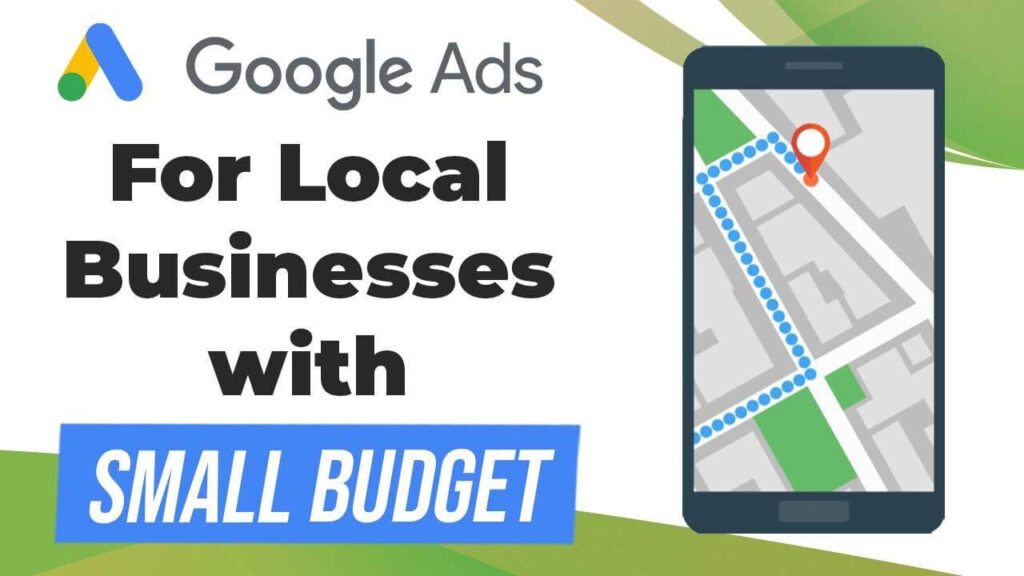Creating a successful Google Ads campaign for your local business can significantly boost your visibility, attract more customers, and increase sales. In this comprehensive guide, we’ll walk you through the process of setting up a Google Ads campaign tailored to local businesses. We’ll cover everything from keyword research and ad creation to targeting and optimization. By the end of this article, you’ll have the knowledge to launch a campaign that maximizes your return on investment (ROI).
Understanding Google Ads
Google Ads, formerly known as Google AdWords, is an online advertising platform developed by Google. It allows businesses to create ads that appear on Google’s search engine results pages (SERPs), YouTube, and other sites in the Google Display Network. With Google Ads, you can target specific keywords and demographics, ensuring your ads reach the right audience.
Step 1: Set Up Your Google Ads Account
Before you can create a campaign, you need to set up a Google Ads account. Here’s how to do it:
- Sign In: Go to the Google Ads homepage and sign in with your Google account. If you don’t have one, you’ll need to create it.
- Create Your Account: Follow the prompts to set up your Google Ads account. You’ll need to provide basic information about your business, such as your website URL and billing information.
- Set Your Goals: Google will ask you to set your advertising goals. For a local business, common goals include increasing website traffic, generating leads, or driving sales.
Step 2: Conduct Keyword Research
Keywords are the foundation of any Google Ads campaign. They determine when and where your ads will appear. For a local business, it’s crucial to select keywords that are relevant to your products or services and have a local intent.
- Use Google Keyword Planner: This free tool helps you find keywords related to your business. Enter your business type and location to get a list of suggested keywords.
- Local Keywords: Focus on keywords that include your location, such as “plumber in [your city]” or “best coffee shop in [your neighborhood].”
- Long-Tail Keywords: These are longer, more specific phrases that often have less competition. For example, “affordable wedding photographer in [city]” is a long-tail keyword.
Step 3: Create Your Campaign
Once you have your keywords, it’s time to create your campaign. Google Ads offers different campaign types, but for local businesses, Search Network campaigns are usually the most effective.
- Select Campaign Type: Choose “Search Network” as your campaign type. This ensures your ads appear on Google’s search results pages.
- Set Your Budget: Determine how much you’re willing to spend per day. Start with a modest budget and adjust as you see results.
- Bid Strategy: Choose a bid strategy that aligns with your goals. For beginners, “Maximize Clicks” is a straightforward option. As you gain more experience, you can explore more advanced strategies like “Target CPA” (Cost Per Acquisition).
Step 4: Define Your Target Audience
To ensure your ads reach the right people, you need to define your target audience. Google Ads offers various targeting options:
- Location Targeting: Set your ads to appear only in specific geographic locations. For local businesses, this could be your city, neighborhood, or a specific radius around your business.
- Demographic Targeting: Refine your audience based on demographics such as age, gender, and household income.
- Device Targeting: Choose whether you want your ads to appear on desktop, mobile, or both.
Step 5: Write Compelling Ad Copy
Your ad copy needs to be compelling and relevant to attract clicks. Here’s how to write effective ads:
- Headline: Your headline is the first thing users see. Make it attention-grabbing and include your main keyword. For example, “Top-Rated Plumber in [City].”
- Description: Provide more details about your services and a clear call-to-action (CTA). Highlight what makes your business unique. For example, “24/7 Emergency Service. Call Now for a Free Estimate!”
- Display URL: This is the URL that appears in your ad. It should be short, relevant, and include your main keyword.
Step 6: Set Up Ad Extensions
Ad extensions provide additional information and increase the visibility of your ads. They can improve your ad’s performance by making it more attractive to potential customers.
- Call Extensions: Allow users to call your business directly from the ad. This is especially useful for mobile users.
- Location Extensions: Show your business address, a map to your location, or the distance to your business.
- Sitelink Extensions: Add additional links to your ad that direct users to specific pages on your website, such as your contact page or product pages.
Step 7: Launch Your Campaign
Once you’ve set up your campaign, it’s time to launch it. Here’s what to do:
- Review Your Settings: Double-check all your settings, including budget, targeting, and ad copy.
- Set Up Conversion Tracking: This allows you to measure the effectiveness of your ads. You can track actions like website visits, phone calls, or purchases.
- Publish Your Campaign: Once you’re satisfied with everything, click “Publish” to launch your campaign.
Step 8: Monitor and Optimize
Launching your campaign is just the beginning. To ensure its success, you need to monitor and optimize it regularly.
- Analyze Performance: Use Google Ads reports to analyze your campaign’s performance. Pay attention to metrics like click-through rate (CTR), conversion rate, and cost per click (CPC).
- Adjust Bids: If certain keywords are performing well, consider increasing your bids on those keywords to drive more traffic.
- Refine Ad Copy: Test different versions of your ad copy to see which performs best. Make adjustments based on the results.
Case Study: Successful Google Ads Campaign for a Local Business
Let’s look at a real-life example of a successful Google Ads campaign for a local business.
Case Study: Local Bakery in San Francisco
Background: A local bakery in San Francisco wanted to increase foot traffic and online orders. They decided to run a Google Ads campaign targeting nearby residents and tourists.
Campaign Setup:
- Keywords: They used local keywords like “bakery in San Francisco” and “best pastries near me.”
- Ad Copy: Their ad headlines included phrases like “Fresh Pastries Daily” and “Best Bakery in San Francisco.” The descriptions highlighted their unique offerings and a special discount for first-time customers.
- Ad Extensions: They used call extensions to allow customers to place orders directly and location extensions to help people find their store easily.
Results:
- Increased Traffic: The bakery saw a 40% increase in foot traffic within the first month.
- Higher Sales: Online orders increased by 25%, and the average order value went up by 15%.
- Improved ROI: For every dollar spent on Google Ads, they saw a return of $3 in revenue.
Conclusion
Creating a Google Ads campaign for your local business can be a game-changer. By following these steps—conducting thorough keyword research, writing compelling ad copy, setting up ad extensions, and continuously monitoring and optimizing your campaign—you can attract more customers and increase your sales. Remember, the key to success with Google Ads is to stay proactive and make data-driven decisions. With patience and persistence, your local business can thrive in the competitive digital landscape.
Investing time and resources into a well-crafted Google Ads campaign can yield significant returns for your local business. Start today and watch your business grow!
If you need assistance creating or managing your Google Ads campaign, message us here; we’ll be happy to help!